Guide for Creating a RiskLab Account on Google Workspace and Microsoft Suites
Students from China
Step One: Create a Google Workspace account with your prefered email:
You may use of the following options:
– Gmail (move on to item 3)
– Your institution’s account (move on to item 3)
– RiskLab email (move on to item 1)
– Your institution’s account (move on to item 3)
– RiskLab email (move on to item 1)
- Your RiskLab email and password have been sent to you in a confidential email. If you still have not received it, please contact harian@yorku.ca before moving on to the next step.
- Depending on the domain in which your email is defined, you may check your email at webmail.risklab.ca, webmail.risklab.us, webmail.risklab.me or webmail.risklab.ai.
- Go to microsoft.com and select Create Account. Instead of selecting your Outlook, choose “Use my current email address instead”.
- Enter your name and email address (if you use a RiskLab email: name@risklab.ca or name@risklab.us or name@risklab.me or name@risklab.ai) and choose a password.
- In the “Verify your email address” step, enter the code sent to your email. You can retrieve this code from the RiskLab website or your Outlook.
- Follow the next steps by default. Then, upload your profile picture. Make sure you do not skip your profile picture!
- At this stage, you can go to the Microsoft Azure Notebooks page and view the RiskLab Python projects shared with you.
Step Two: Install the required Microsoft Suite Tools
We use the following Microsoft solutions at RiskLab:
- Outlook Calendar (outlook.com)
- Teams (teams.microsoft.com)
- OneNote (onenote.com)
- To Do (todo.microsoft.com)
- OneDrive (onedrive.live.com)
- Azure Notebooks (notebooks.azure.com)
- Install Teams, OneDrive, and OneNote on your phone and laptop.
- After logging into Microsoft 365, send your email ID information to harian@yorku.ca to ensure you are added to the RiskLab Calendar and mailing list.
Step Three: Add your email to Overleaf
- Log in to your Overleaf account.
- In the Account section, choose Account Settings.
- Enter your email.
- Verifying your email
- Select your email address as your Primary email. Your projects will be shared with you using this account.
Students from Elsewhere
Step One: Create a Google Workspace account with your prefered email:
You may use of the following options:
– Gmail (move on to item 3)
– Your institution’s account (move on to item 3)
– RiskLab email (move on to item 1)
– Your institution’s account (move on to item 3)
– RiskLab email (move on to item 1)
- Your RiskLab email and password have been sent to you in a confidential email. If you still have not received it, please contact harian@yorku.ca before moving on to the next step.
- Depending on the domain in which your email is defined, you may check your email at webmail.risklab.ca, webmail.risklab.us, webmail.risklab.me or webmail.risklab.ai.
- Go to google.com and select Create Account. Instead of selecting your Gmail, choose “Use my current email address instead“.
- Enter your name and email address (if you use a RiskLab email: name@risklab.ca or name@risklab.me or name@risklab.ai) and choose a password.
- In the “Verify your email address” step, enter the code sent to your RiskLab email. You can retrieve this code from the RiskLab website or your Gmail.
- Follow the next steps by default. Then, upload your profile picture. Make sure you do not skip your profile picture!
- At this stage, go to the Google Colab page and view the RiskLab Python projects shared with you.
Step Two: Install the required Google Workspace Tools
We use the following Google solutions at RiskLab:
- Calendar (calendar.google.com)
- Chat (chat.google.com)
- Keep (keep.google.com)
- Tasks (tasks.google.com)
- Drive (drive.google.com)
- Colab (colab.google.com)
- Install Google Chat, Drive, and Keep on your phone and laptop.
- After logging into Google Workspace Solutions, send your email ID information to harian@yorku.ca to ensure you are added to the RiskLab Calendar and mailing list.
Step Three: Add your email to Overleaf
- Log in to your Overleaf account.
- In the Account section, choose Account Settings.
- Enter your email.
- Verifying your email
- Select your email address as your Primary email. Your projects will be shared with you using this account.